Editing WordPress Posts
What Are WordPress Posts?
WordPress posts hold content assigned to certain pages on your website. For example, an “About” page may feature biographies of several people. Each of these biographies are contained in their own respective posts. In order to edit a biography, you must edit that specific post. This tutorial will show you how to edit content within a post.
Accessing WordPress Posts
1) Login to the administrative back-end for your website.
- Open your browser and go to: www.yoursite.com/wp-admin.
- Type in your username and password and log in.
2) Select Posts
- On the left hand side of your user interface, there is a list of menu items. Select the one labeled posts (displayed below in red).
- Once you hover over this menu item, there are four selections, “All Posts”, “Add New”, “Categories”, and “Tags”. Unless instructed otherwise, do not select anything else other than “All Posts”. Other selections involve styling from the backend and should be left to the developer.
Editing WordPress Pages
- You should now see a listing of posts. Select the post you want to edit.
Editing Text
- Once you select a post to edit. You should see a page featuring a text field.
- In the upper-right corner of the text-field are two tabs labeled “Visual” and “Text”. Selecting “Text” allows you to input HTML code. Unless you know HTML code, make sure to select the “Visual” tab when making edits.
- Place text in the text-field as needed. Styling options are located directly above the text-field.
Important Note On Updating Changes
Whenever you make changes in WordPress, remember to select the blue “Update” button in order to save your changes (displayed below in red).
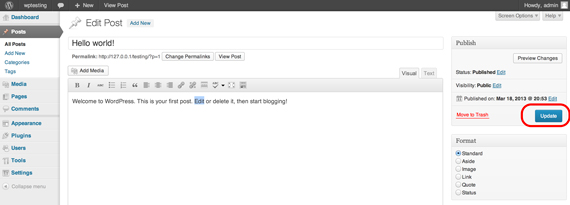
Viewing your site and changes you’ve made
You can easily view the post you are editing on your website by selecting the “View Post” button (displayed below in red).
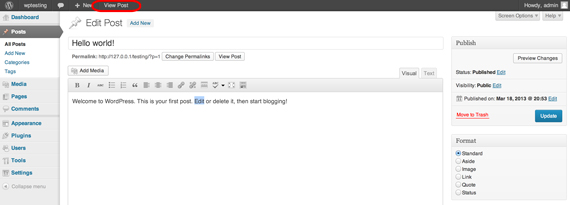
Uploading and Editing Images
In order to learn how to upload and edit images, please see our tutorial on adding and managing images in WordPress.
Read our tutorial on editing WordPress pages.

