How to Use SH404SEF
Initial Configuration
This part is relatively easy. Once you’ve installed SH404SEF, you should make sure that your setup was done correctly. This tutorial assumes that the rest of your Joomla installation doesn’t have any issues.
Setup
Before you begin to use SH404SEF, there are a few configurations we should set. First, in your Global Configurations, make sure “Use URL rewriting” is set to “Yes” (displayed below in red) . This feature allows you to rewrite URLs within SH404SEF.
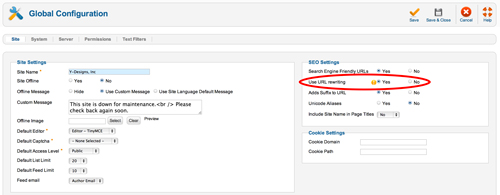
Also, make sure you have a correctly configured .htaccess file for you server. This is crucial in order to use SEFs (Serach Engine Friendly URLs).
Next, go to “Components” => “SH404SEF” => “Control panel”. There are a few options under “Quick Start” on the right hand side (displayed below in red).
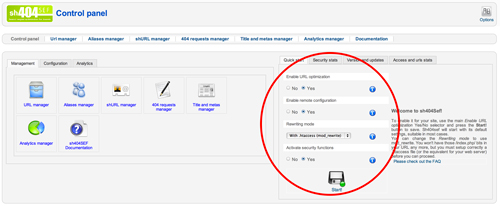
- “Enable URL optimization” – select “Yes”. This allows SH404SEF to handle SEF URL generation over Joomla.
- “Enable remote configuration” – select “Yes”. This makes it so that you get access to the latest versions of data.
- “Rewriting mode” – select “With .htaccess (mod_rewrite)”. This is the default mode which requires a correctly configured .htaccess file for you server.
- “Activate security functions” – select “Yes”. This enables SH404SEF to perform security checks.
- Select “Start” when you are done selecting your settings.
Catching your 404s: How to redirect your 404s to a SEF URL
What are 404s? 404 is the error code given by the web server to the browser when the HTML file (or in this case a dynamically created page) doesn’t exist within the system. This often happens because the previous HTML file is no longer there or it has been moved… without notice! SH404SEF detects when this is happening and records the “404” error in its logs allowing you to re-direct the 404 error page to a SEF URL.
What is an SEF URL? SEF is Search Engine Friendly. This means that the URL has is a readable.
Here’s an example:
www.somewhere.com/?cat=20
This is not a search engine friendly url.
www.somewhere.com/search-engine-friendly-url/article.html
This URL is definitely a lot more search engine friendly.
Below are the steps to redirecting your 404 errors using sh404sef:
- Go to “SH404SEF” => “404 requests manager”.
- You should now see a listing of URLs. Organize the listing by hits (most to least) by selecting “Hits” (displayed below in green). You may have to select it twice in to order from most to least.
- Find URLs you wish to redirect, and select “Redirect to a SEF URL”, located one column over (displayed below in red).

- A popup window with listings of redirects should appear. You can filter your results using both the search function or the filters located above the listings. Simply select the redirect that best suits your needs.
How to make changes to titles and meta descriptions
You might have heard of the term SEO. Search Engine Optimization is what brings the right traffic to your site. What does this have to do with sh404sef? Well, sh404sef allows you to customize and take control of the page title and meta description from a single interface for your entire website.
This is very useful especially for SEOs (people who do the optimizations) who are trying to fanagle all the different Joomla components and how each one displays the title and metas. sh404sef takes care of it all.
We recommend that you stay under 70 characters for your titles and under 150 characters for your meta descriptions.
Below are steps in order to change titles and meta descriptions:
- Go to “SH404SEF” => “Titles and metas manager”.
- Find the URL you wish to edit under the “URL” column. You can use the search function or the filters located above the listings in order to filter the listings.
- Once you have found a URL, simply enter text within the “Page title” and/or “Description tag” text field(s) in order to change page titles and meta descriptions for your web pages.

- Select “Save” when you are done with your changes.
