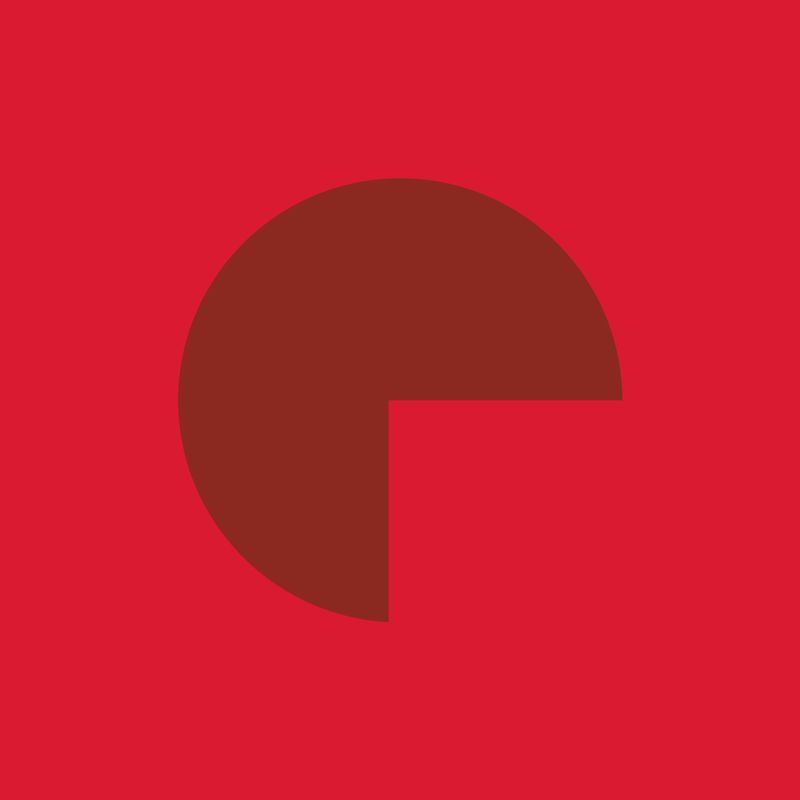Illustrator Tutorial: Cut out a shape from another – Pathfinder Tool
Tutorial by Max Olson
04.28.2015
Learn how to cut out a shape from another using the Pathfinder Tool in Illustrator.
Create two shapes and position them so they overlap each other. Note that the object on top will act as the cut out while the object on the bottom will act as the shape being cut. You can change the order of the layers through the “Layers” selection (displayed below in red) or by selecting a shape and using the shortcut, “command” => [ to bring the selected shape to a lower layer, or “command” => ] to bring the selected shape to a higher layer.
Select both shapes using the “Selection Tool”.
With both shapes selected, go to the “Pathfinder Tool” (displayed below in red). Select the “Minus Front” selection (displayed below in green).
Your bottom shape should now have a cutout of the top shape.
Update
Check out our new installment in our series of Pathfinder Tool tutorials: Combining Multiple Shapes into One. Use both of these together to create awesome graphics.
Also, if you’re looking for a more full on Illustrator course, you can check out this link: Illustrator Fundamentals