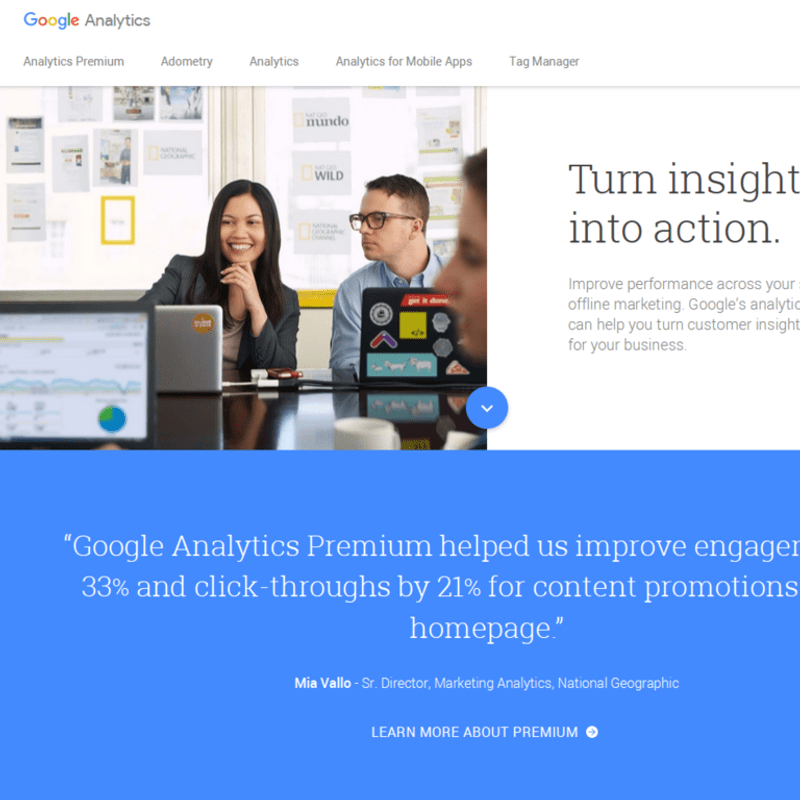How to Setup Google Analytics – SEO Guide
Tutorial by Ryuhei Yokokawa
10.07.2015
Without an Analytics package, doing any sort of Search Engine Optimization is meaning less. Its like not having a speedometer. In this tutorial, we go over how to setup Google Analytics. Its easy to setup Google analytics. All you need is a Google Account to start.
First, you’ll need to open Google Analytics
Then, you’ll need to “sign in” at the top. At this point, you can log in to your Google Account (typically a Gmail account or your Google for Business Account).
If you haven’t signed up for the service before, it’ll ask you to “Sign up” for Google Analytics. Click on the “Sign up” button.
At this point, you should see a screen similar to the left.
Fill in all the appropriate fields:
- Account Name (Name you want to assign to all the websites under this account)
- Website Name (Name of the website)
- Website URL (make sure to choose with or without www at this point)
- Industry Category (What type of company/site it is)
- Reporting Time Zone (Your Time Zone)
At this point, you’ll see a screen similar to the left.
You can copy your tracking code and put that on your website. If you’re uncomfortable with the idea, you can always contact us to do the job for you.
The script is marked in RED while your tracking code is marked in GREEN.
If you’re using a CMS or a hosted websites like Shopify, there may be fields you can just fill in the tracking ID into.
If all of this seems too much, you can always contact us. Find out more about our content marketing and SEO services!