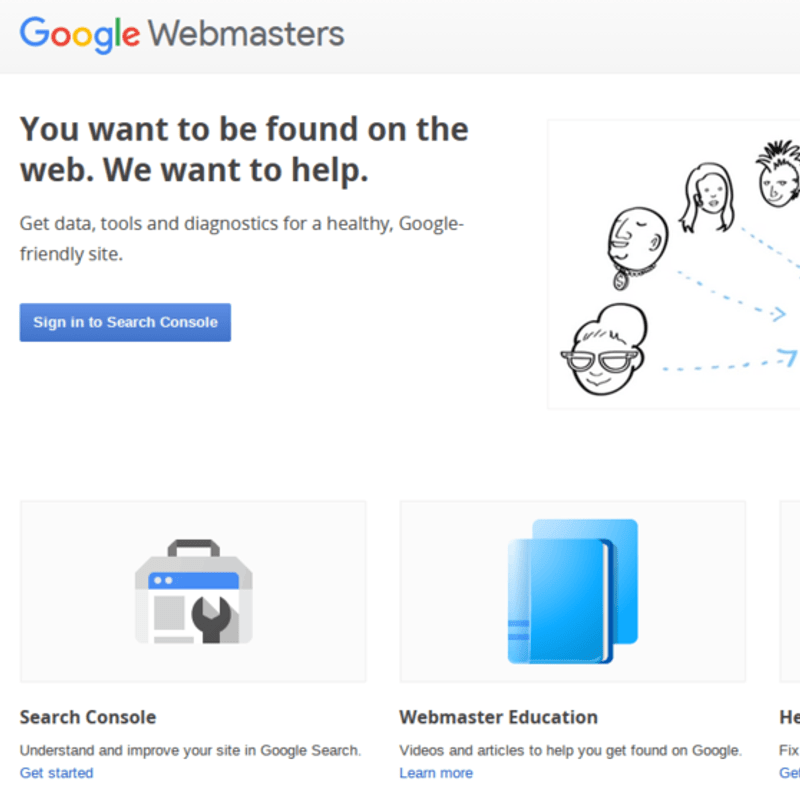How to Setup Google Webmasters (Webmaster Tools) – SEO Guide
Tutorial by Ryuhei Yokokawa
10.07.2015
Why would you want to setup Google Webmaster Tools? If you want Google to catch your content quickly, this is one of the best tools. In addition to submitting Sitemaps, Webmasters let’s you know what you’re doing wrong with your site’s mark up (HTML).
Setting up Google Webmaster tools starts with signing into the system here:
https://www.google.com/webmasters/
You should be able to sign in using your Google Account (or your Google Business Account).
You should be presented with a screen similar to the left.
To add a property, you should type in your URL for your website.
Click on the red “Add Property”
The system will ask you to verify your site. The recommended method is different for different domains, that said the easiest way is to verify via Google Analytics. If you already have Google Analytics setup, Webmaster tools will just let you use that code as the verification method.
Here’s the full list of methods:
- HTML tag (Adding an html <meta> tag to the top of your site)
- HTML file upload (upload a file with a verification code inside)
- Domain Name (Adding a TXT record to your site’s domain)
- Google Analytics (Using code for Google Analytics)
- Google Tag Manager (through code for Tag manager)
Congrats, you’ve done the hardest part. Now let’s work on adding your sitemap to Webmasters.
Once you’ve added your site to Webmasters, you can add your sitemap.
- Click on the “Sitemaps” button (it is also under the “Crawl” sidebar menu)
- Click on the “Add/Test Sitemap”
- Add the sitemap’s relative URL
- Click “Submit Sitemap” or if you’re unsure, you can click “Test Sitemap”